Windows
Step-1 : Downloading Server
Download the server from the link below : Rewave Server Download
Step-2 : Installing Server
Double click on the downloaded file and click next. Set a download location and check "Create Desktop Icon" for easy access to Rewave. It'll take a few seconds to install. After installation, check "Launch" option and you are done.
Now, just double click on the Rewave Server icon, this will run the server. When you see a "Waiting for connection" message, open the app on your phone and connect to the computer on which the server is running.
Ubuntu
Step-1 : Downloading Server Files
Download the server files from the link below : Rewave Server Files Download
Step-2 : Extract and Place RewaveServer folder
Extract the downloaded zip file and move the "RewaveServer" folder your home directory, or any place you wish.
The folder contains an executable named "rewave_server". Just double click on this executable, server will start.
When you see a "Waiting for connection" message, open the app on your phone and connect to the computer on which the server is running.
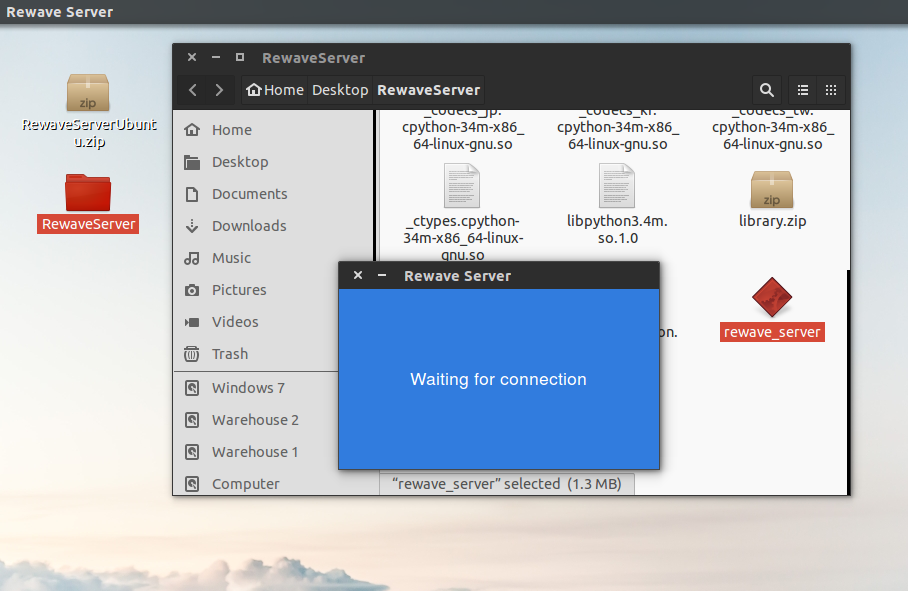
Running Rewave on Ubuntu
Step-3 (Optional) : Create an alias for quick access
You can start the server from the folder each time, but for quicker access, open your .bashrc file, generally located in ~/home directory and add the following line to it :
alias rewave_server = './{~/home/username/RewaveServer}/rewave_server'
Make sure to replace {} with the location of RewaveServer (without curly brackets).
Now you can access Rewave Server via command line by typing :
$ rewave_server
Mac (Coming Soon)
We are working on a mac version and will inform you as soon as it is ready.
Problems ? Contact Us (PS. We are a small team and it may take us some time to get back to you via email.)